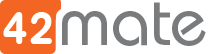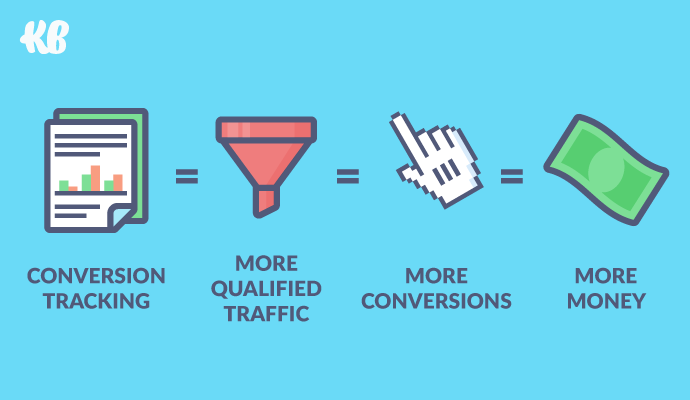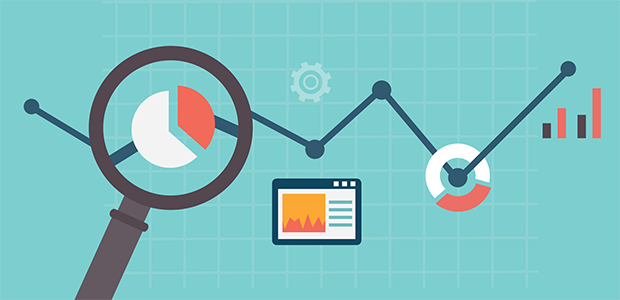Tracking customer conversions with Google Analytics
After having visitors interacting with your page, at the end of the day all that matters are conversions.
What are conversions?
A conversion takes place when a visitor on your site takes an action you care about and “converts” him/herself into a customer.
This could be through filling out a form, completing a purchase, or by simply showing a high level of engagement with your site.
This post will help you define and measure which traffic sources result in conversions using Google Analytics (Hence GA).
With very simple steps you will setup a GA account and create some conversions goals so that you can track your customers data.
Let’s dig in!
Setting Up Your Google Analytics Account
Step 1: Create a Google Account
In order to use Google Analytics, you need to have a Google account. If you already have one such as Gmail, YouTube, or Google Drive, then you would want to set up your GA account under the same name. Otherwise, you’ll need to create a new one.
Step 2: Sign Up for Google Analytics
Once you have a Google account, you’ll need to sign up for Google Analytics.
Click on the Sign In link in the upper right hand corner and you’ll see a dropdown menu. Select Analytics. You’ll be redirected to a page where you can choose the Google account you want to use.
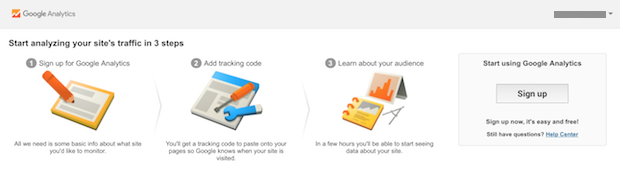
Click on Sign Up. Then, on the next page, select Website and fill in your details, including Account Name, Website Name, URL, Industry and your Time Zone.
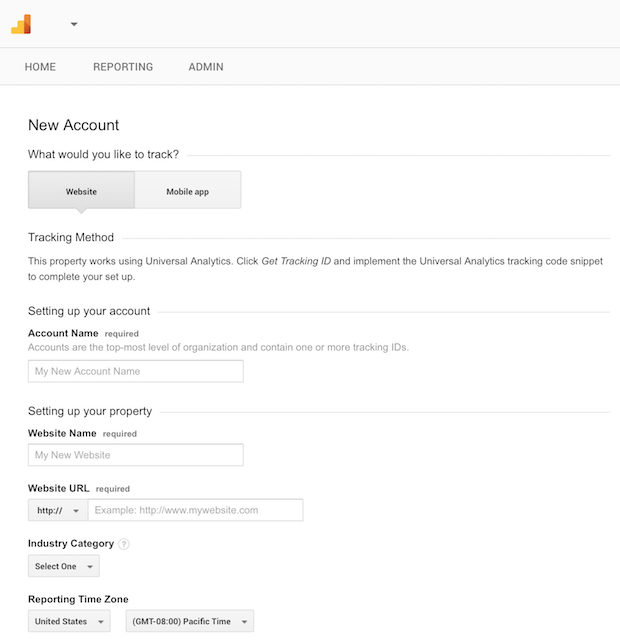
Check and select all the boxes next to all the recommended options, and then hit the blue Get Tracking ID button.
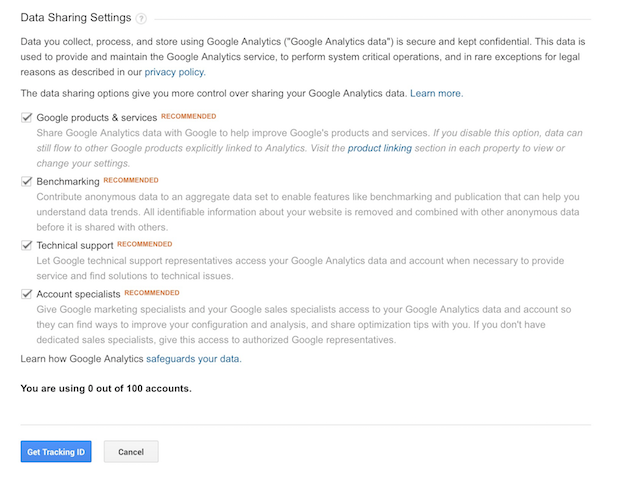
After this, you will be redirected to your Google Analytics account. Hurray!
Step 3. Start Tracking Your Website
Once you have all setup in place, you need to add the GA tracking code into your site.
You can also find this information at any time by going to Admin » Property » Tracking Info.
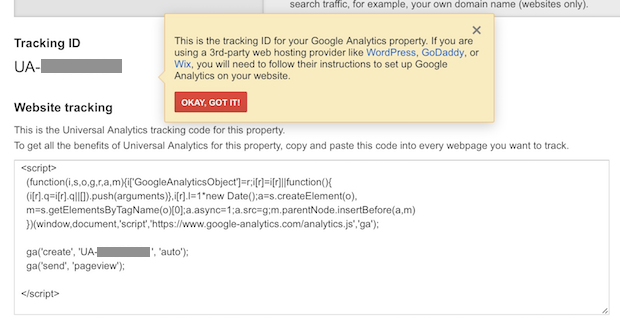
After you verify your GA Tracking ID and your Analytics tracking code, you can now add it into your web project.
Tip: Just copy and paste this code into each of your pages and you are done!
Step 4. How to Track Conversions in Google Analytics
One of the common use of GA tracking conversions is to define GOALS.
Firstly, generate a special URL that reveals the source of the click which customers will hit and finally create a list of rules that need to be matched by GA in order to track the conversions.
HOW TO GENERATE YOU URL: You’ll need to use the Google Analytics URL Builder to tag your URLs with custom campaign tracking parameters. Simply fill out the form by inserting your landing page URL along with the rest of the campaign details.
For example: if you wish to track conversions from a new LinkedIn Ads campaign, you should follow the next simple steps:
- Website URL This is the URL of the page you are linking to:
https://www.adstage.io/ - Campaign Source This will record the campaign source:
LinkedIn - Campaign Medium This will record the type of campaign:
cpc - Campaign Term This can be used to record the keyword that is being targeted:
(blank) - Campaign Content This can be used to record the ad that was shown:
clear-ppc-reporting - Campaign Name This will record the campaign’s name:
AdStage-For-In-House-Marketers
The URL Builder will take these details and return the following URL with the appropriate tracking parameters:
https://www.adstage.io/utm_source=LinkedIn&utm_medium=cpc&utm_content=clear-ppc-reporting&utm_campaign=AdStage-For-In-House-Marketers
This URL returned is the one that you should shared as part of your LinkedIn Ad in order to customers click on.
HOW TO DEFINE GOALS RULES TO TRACK CONVERSIONS:
For example: let’s track shopping cart checkouts. You can do this by setting up a goal that counts visits to the URL of the order confirmation page that customers see when they complete their order.
- Click on “Admin” in the navigation bar.
- Click on “Goals” under View.
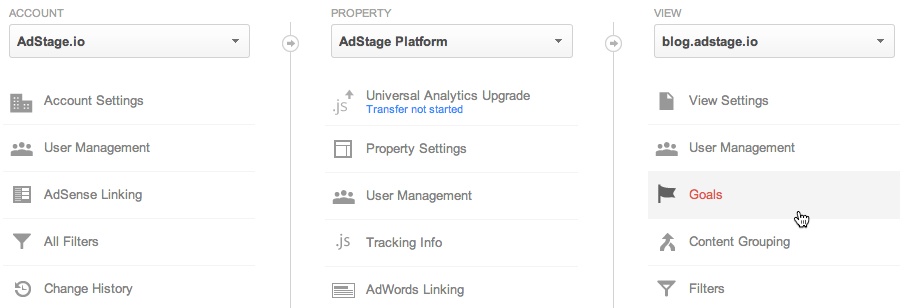
- Click on “+New Goal”.
- Create your goal by following the wizard.
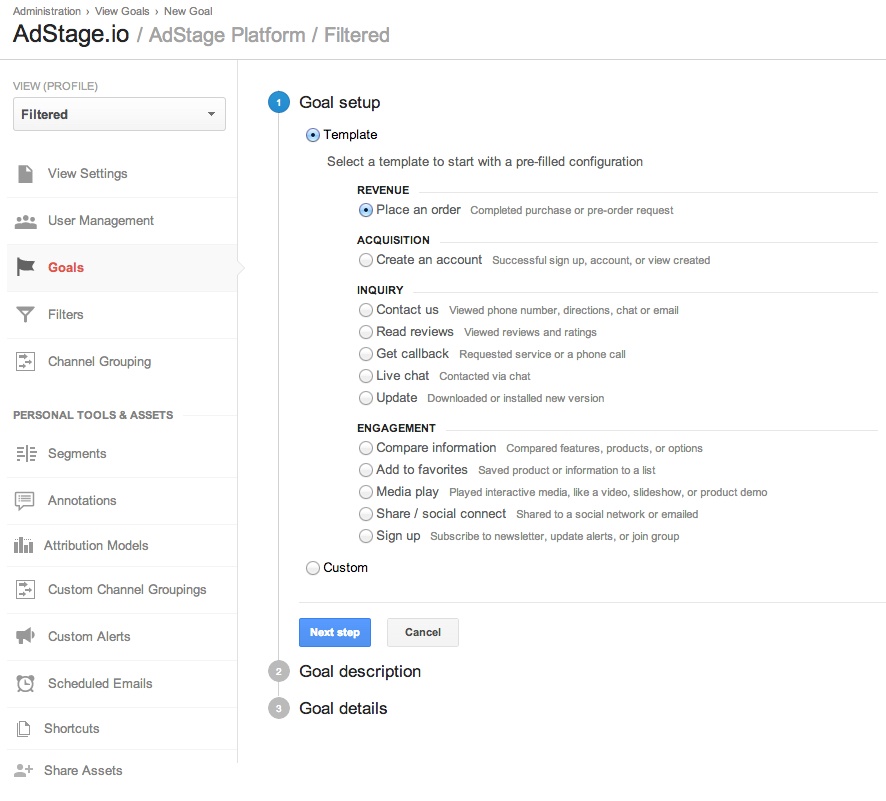
Once your goal was created, GA will automatically track it!
Step 5. Check your conversions report.
Access into your GA admin panel and go to Conversions » Goals » Overview to verify your accomplishment!
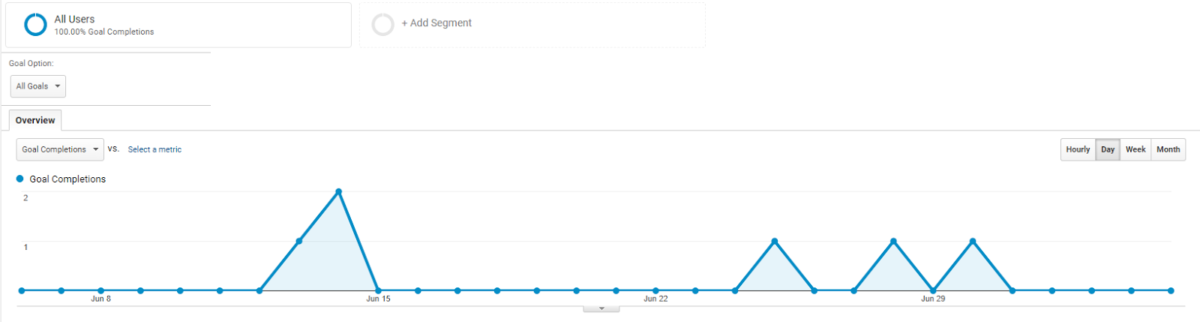
And… That’s it! I hope this article has helped you to learn how to use Google Analytics to track your conversions.